This describes how to setup a scene to send a notification to your phone. This notification will show up in the notification area of your device and can be customized with the text you'd like to display when the scene is activated either manually or by a trigger.
To get started, click the "Add Send Notification Command" as shown in the following screen shot:
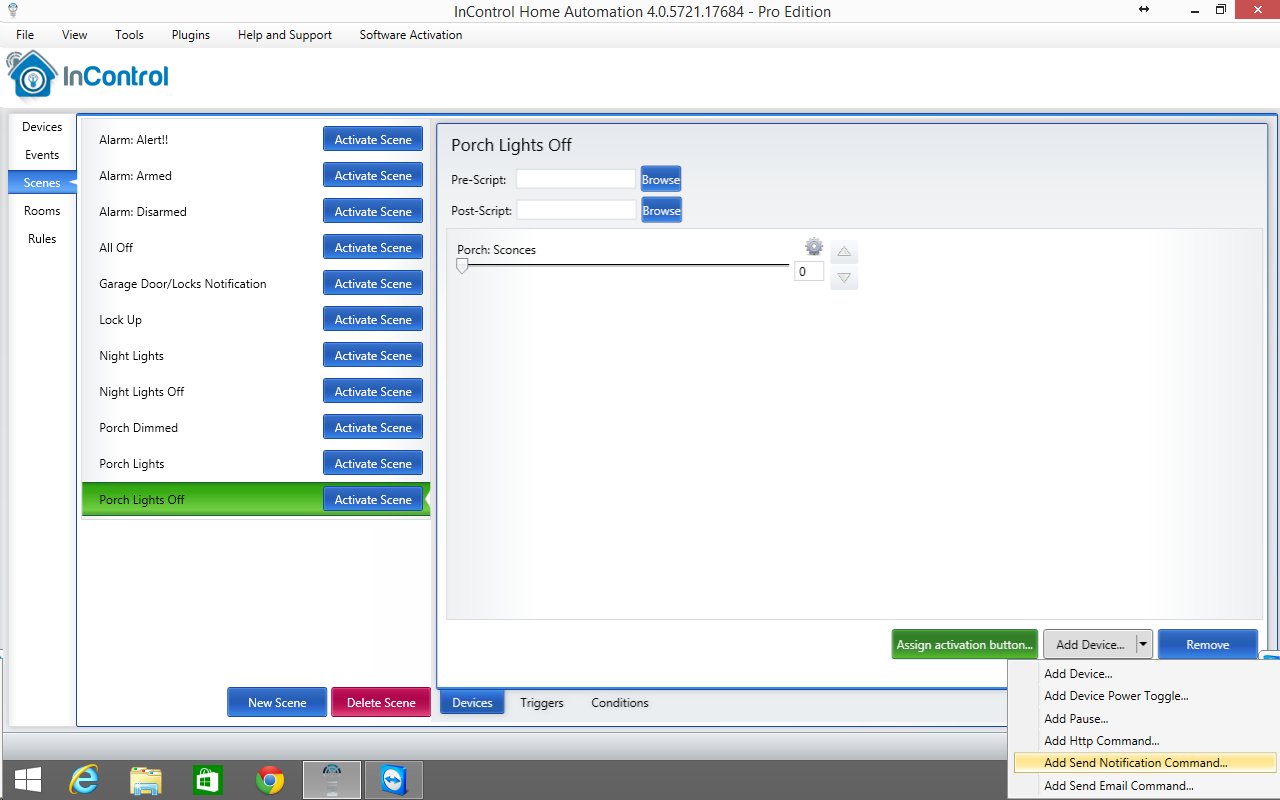
Upon doing this, you'll see the following screen:
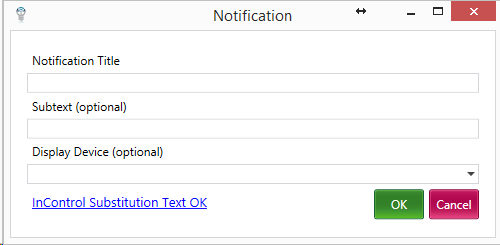
Notification Title shows up as the main content of the notification.
Subtext is optional and will show up as the subtext of your notification if your device supports two lines of text.
Display Device If chosen, this notification and future notifications using this device will be grouped together. If no device is chosen, then every notification will show up as a separate notification on your phone.
You can send current device values in the notification title and subtext by using InControl Substitution Text.